TABLE OF CONTENTS

New Merchants, Inc. (NMI) is a payment gateway platform that offers a “test mode” for merchants who want to give their setup a try before using it with their customers. This test mode can be useful when preparing for a new payment setup, while making an adjustment to your setup, or while troubleshooting an error you’ve experienced. If you’re a merchant seeking to optimize payment operations, elevate customer satisfaction, and strengthen financial transactions, NMI’s test mode is your invaluable tool to achieve these objectives.
In this article, we’ll walk through everything you need to know about using the test mode feature within NMI.
Purpose and Functionality of NMI Test Mode
At its core, the purpose of NMI Test Mode is to provide both merchants and developers with a safe environment to simulate transactions without actually processing real payments. If you choose to use it, this mode allows you to test the functionality of your payment gateway integration, ensuring that everything works smoothly before accepting real transactions from customers.
Enabling NMI Test Mode
In this section, we will guide you through the steps of enabling NMI Test Mode for your payment processing needs:
- Access the NMI Merchant Interface: To begin, log in to your gateway account.
- Locate the Test Mode Settings: Once you’re logged in, navigate to the settings or configuration section for your account. Look for an option labeled “test mode.” This is where you will find the settings that enable testing functionality.
- Enable Test Mode: Within the test mode settings, there should be an option to enable or disable test mode. Select the option to enable test mode and save your changes.
- Configure Test Credentials: In order to perform successful test transactions, you will need specific test credentials provided by NMI. These credentials usually include a test API key (or other authentication details provided by your merchant services provider). Make sure you have these credentials handy, as they will be required during integration with your payment gateway.
- Test Transactions: Your merchant services provider will give you an NMI test card to test in place of an actual credit or debit card.
- Analyze Results: Pay close attention to any error messages, response codes, or discrepancies that come up during the testing process. This will allow you to identify and correct any potential issues before officially taking your system live.
We recommend you conduct various tests for transactions that you would run into in the real world. These include both successful and declined transactions; such as making up an incorrect zip or CVV code so that the transaction declines, tip adjustments, refunds, returns, and trying different card brands (like Visa and Amex).
By doing a thorough test of your payment processing system, you’ll ensure a good customer experience when it comes time to process real transactions.
NMI Test Card Numbers
As we’ve touched on, NMI test card numbers are virtual or fake debit and credit card numbers used for testing purposes in the payment processing industry. These test card numbers are specifically created for use in test transactions. They allow the user to simulate real transactions without actually charging funds or affecting any real financial accounts.
Developers, merchants, and payment processors all have a case to use these test card numbers to ensure their systems are functioning correctly before going live. As we’ve explored, these cards allow for thorough testing of various payment scenarios, such as successful transactions, declined payments, and refunds. Let’s take a closer look at the different contexts in which an NMI test card comes into play.

Generic
NMI generic test card numbers, also known as NMI test cards, are virtual credit card numbers that are specifically designed for testing purposes. They are considered the simplest form of test cards/numbers and are able to simulate real credit card transactions without actually charging any funds or affecting real bank accounts. To test a credit card transaction, use any available test numbers below:
| VISA | 4012000033330026 |
| Mastercard | 5123450000000008 |
| JCB | 3561000000000005 |
| AMEX | 341111597241002 |
| Discover | 6011000991300009 |
| Maestro | 6761000000000006 |

With AVS
AVS stands for Address Verification System. Using AVS NMI test card numbers will allow you to test that the address verification system works properly.
For example, if you’ve ever used your card at a gas station and needed to input your zip code, you’ve experienced an address verification transaction. You can also use this system in your business to add a layer of fraud prevention by better ensuring that the person using the card is the true cardholder.
If you want to implement this system, you can use an AVS NMI test card to ensure that it accurately verifies addresses before processing transactions. Checking for an AVS mismatch allows you to identify any issues or discrepancies in your systems and make necessary adjustments to enhance security and streamline your payment processes. Use the above NMI test card numbers and input 888 in the address field and 77777 for the ZIP code to test AVS.

With 3D Secure
3D Secure is a system that some cards have built-in that requires an additional step before completing a purchase. For example, when used online, it may require the user to log into their bank account before redirecting them to the checkout page to complete the transaction. Or, it will text them a code that they’ll need to enter before completing the payment. You can use NMI test cards with 3D secure built-in to make sure the system works as expected. To test NMI’s 3D Secure feature, use 4000000000002537.
How to Test Error Messages
As we’ve discussed, you can use test cards to make sure your system declines when you want it to. When a transaction declines, you’ll receive an error message. To test that those error messages show up appropriately, you will need to simulate an error.
To get the false decline you’re looking for, do the following:
- If you want to trigger errors in test mode and cause a declined message: pass an amount less than 1.00.
- To trigger a fatal error message, input an invalid card number.
- If you’d like to simulate an AVS match, input 888 in the address field and 77777 for the ZIP code.
- If you want to simulate a CVV match, input 999 in the CVV field.
How to Disable Test Mode in Your NMI Gateway
To disable test mode in your NMI payment gateway you will need to do the following:
- Select “Options”.
- Click on “Settings” and then head to “Transaction options”.
- Find “Test mode”.
- Turn test mode off.
Once this has been done, make sure to save your changes. Then test mode will be successfully disabled.
How to Delete Old Test Transactions
Deleting old test transactions is simple. You will just need to do the following:
- Log into your gateway account.
- Select “Options”.
- Select “Settings”.
- Click on “Test mode”.
- Select “Flush transaction”.
- Select the testing time frame or specific transactions you wish to delete.
Closing Remarks on NMI Test Cards
By using NMI test card numbers during the development and testing phase, you can identify and resolve any issues or bugs in your payment systems before you utilize them in a live business/online environment. This helps to minimize potential errors and also ensures a smooth user experience for your customers.
But if this sounds daunting, don’t worry. You don’t have to do it alone. By partnering with a merchant services provider who provides custom gateway solutions, you can rely on your dedicated account manager to help you test and resolve any issues with your payment gateway before you start accepting payments. They are equipped to assist you in not only testing your gateway but also resolving any challenges that may arise.