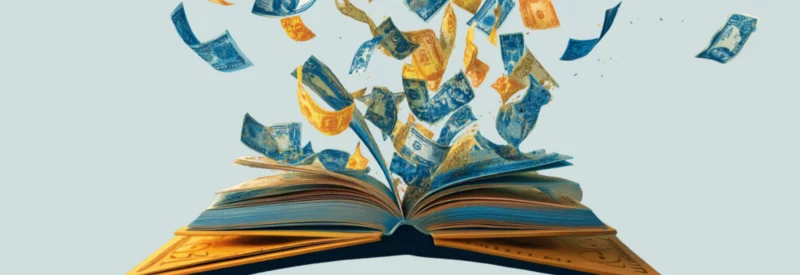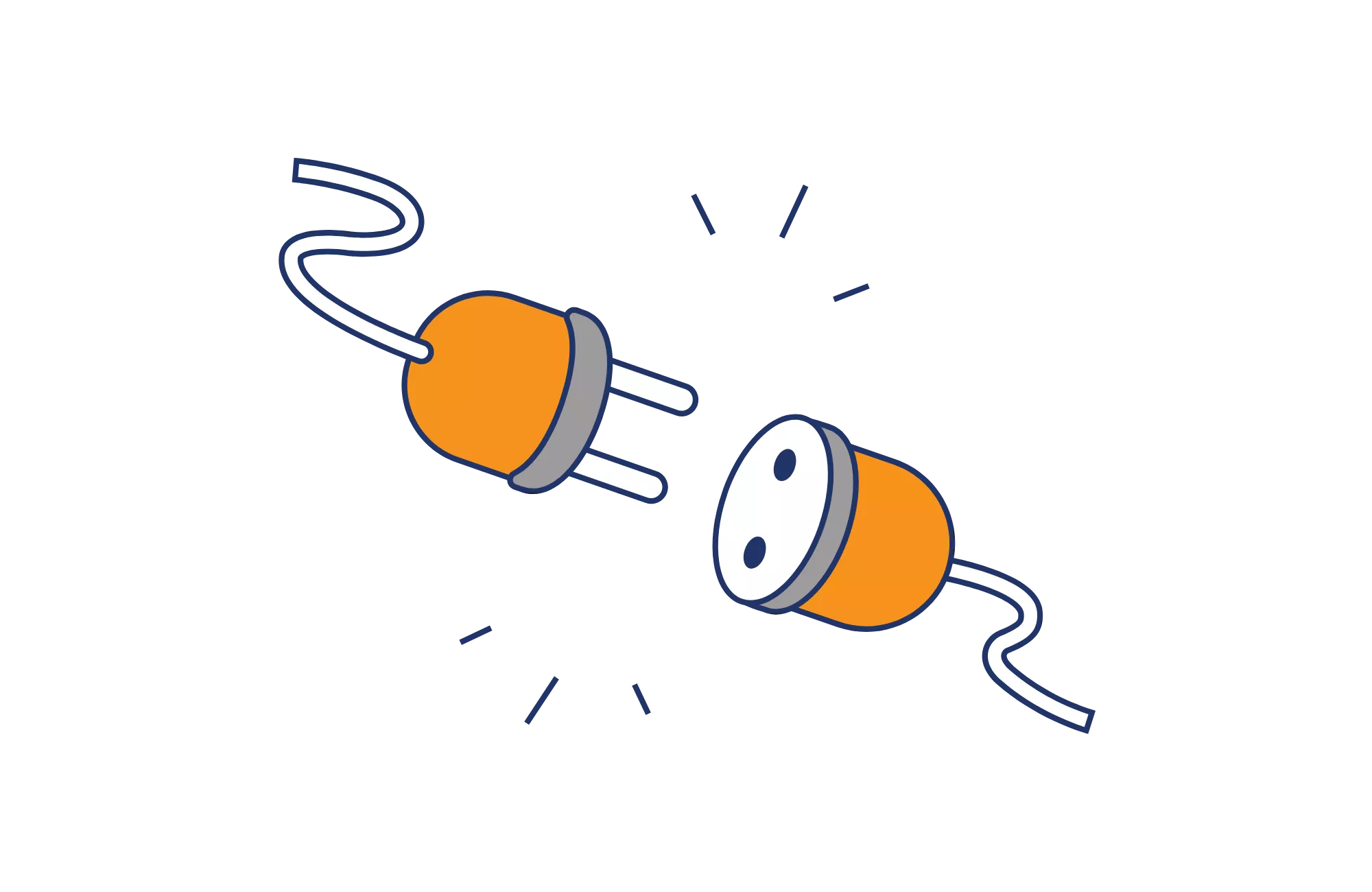Small businesses often face the challenge of managing and accepting payments efficiently—and that’s on top of everything else they’re doing to manage their finances. Streamlining a payment system with a deeply automated accounting system is a dream come true when you accept credit card payments in Quickbooks.
Quickbooks offers multiple options for accepting credit card payments. Users can utilize Quickbooks Payments, their dedicated payment service, or seamlessly integrate with trusted third-party providers for added flexibility and customization. By using QuickBooks, you can streamline your payment processes, saving valuable time and effort for other important aspects of your business.
In this quick guide, we’ll explore how to accept payments through QuickBooks, and even throw in a few tips on how to avoid extra processing fees.
Accepting Payments Through QuickBooks
Whether opting for QuickBooks Payments or integrating with external providers, QuickBooks empowers businesses with the tools to securely and efficiently accept credit card payments. The choice depends on factors such as integration preferences, customization needs, international capabilities, and cost considerations. Let’s delve into each option in more detail:
Using QuickBooks Payments
QuickBooks is one of the top accounting software used by over seven million small business owners to track, compile, and reconcile a business’s cash flow. Now, a feature called QuickBooks Payments enables businesses to accept credit and debit card payments directly within their platform. This service eliminates the need for a separate payment terminal or the reconciliation of payments by hand. For obvious reasons, this saves business owners a lot of time and human error.
| Payment Method | Price Per Transaction |
|---|---|
| ACH | 1% |
| Keyed | 3.4% + $0.25 |
| Invoiced | 2.9% + $0.25 |
| Card reader | 2.4% + $0.25 |
If you’re not yet a QuickBooks customer, businesses will first need to set up an online account. With QuickBooks, you can accept payments both in person and online, including credit cards, debit cards, bank transfers, Apple Pay, PayPal, and Venmo. QuickBooks also enables you to schedule recurring invoices for automatic sending and payment.
It’s important to note that QuickBooks Payments follows specific risk management protocols to mitigate potential risks associated with certain business types. This means that certain high-risk businesses may not be eligible to use this service.
Reviewing QuickBooks’ terms and conditions or consulting with their customer support can help you determine eligibility based on your specific business type or industry.
Using a Third-Party Payment Processor
While QuickBooks Payments provides a simple option for accepting payments, some businesses may prefer to integrate third-party payment processors. Integrating QuickBooks with a trusted payment processor offers additional flexibility and potentially lower processing fees.
These processors often provide a wide range of payment options, including credit cards, debit cards, digital wallets, and international payment methods. They also have advanced features such as recurring billing and multi-currency support.
Also, third-party processors may offer lower transaction fees or pricing plans tailored to specific industries. This can be particularly advantageous for businesses with unique payment requirements or high transaction volumes.
- Multiple payment options
- Advanced customization
- Competitive pricing
- Various integration options
- High-risk business support
- Industry expertise
Additionally, there are third-party payment processors specializing in serving high-risk businesses that connect directly with QuickBooks. Working with a specialized third-party processor can give you access to robust risk management systems, advanced fraud detection tools, and a tailored merchant support team to reduce potential risks.
How to Accept Credit Card Payments in QuickBooks
With QuickBooks Payments or a compatible third-party processor, businesses can process credit and debit card payments directly within QuickBooks. Here’s how:
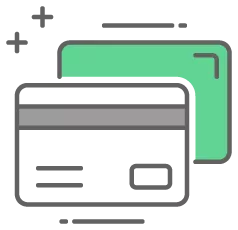
Credit cards and debit cards
When creating an invoice or sales receipt, users will accept credit card payments and enter the customer’s card information manually or use a card reader connected to their device. Then, all the payment information is updated automatically.
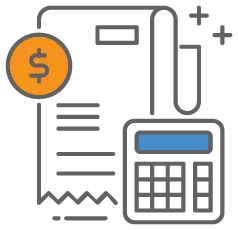
Sales receipts
For businesses that receive immediate payment upon completion of a sale or service, QuickBooks offers a sales receipt option. Sales receipts provide customers with a record of their payments and enable real-time updates to the business’s financials.
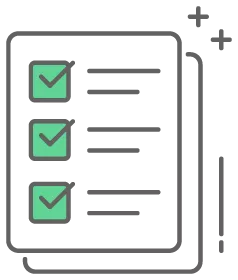
Invoices
Invoicing is a common method for billing customers and receiving payments later. QuickBooks enables users to make invoices that include various payment options: credit card, electronic check, or others. Using QuickBooks invoices and payment links means the software automatically updates your accounting records once the payment is received.
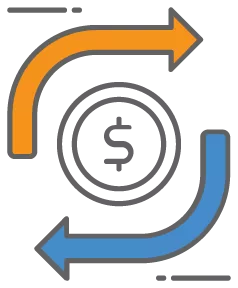
Recurring payments
For businesses with recurring billing needs, QuickBooks offers recurring payment functionality. This feature is particularly useful for subscription-based services or businesses that have ongoing contracts with customers. By accepting recurring payments, businesses can automatically charge customers at predetermined intervals, improving the predictability of their cash flow.
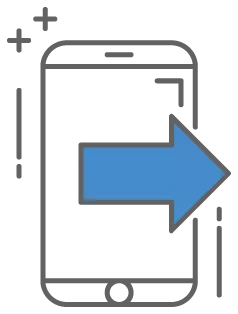
Mobile payments
Accepting mobile payments has become crucial for many small businesses. QuickBooks provides mobile payment solutions that allow businesses to accept credit card payments using a smartphone or tablet. By using the QuickBooks mobile app along with a card reader, businesses can process payments safely and easily while meeting customers at their location.
Steps to Setting Up a Credit Card Transaction in QuickBooks
If you plan to accept credit cards in Quickbooks, you’ll need to follow a set of pretty simple steps. Here’s a general outline of the process:
- Set up a merchant account to take credit card payments and link it to an active Quickbooks account.
- Within Quickbooks, create an invoice for the product or service you’re selling, including all the transaction details.
- Within the invoice, select the “credit card” payment option. Depending on your version of QuickBooks, it could also say “Receive Payment,” or similar.
- Enter the customer’s credit card information into the designated fields, or simply use a card reader to swipe the customer’s card.
- Click “Process” or “Charge” to initiate the payment processing. QuickBooks or the integrated payment processor will securely transmit the payment details for authorization.
- Wait for the payment processor’s response. QuickBooks will display the status of the payment if the transaction was approved or declined.
- If approved, QuickBooks will prompt you to record the transaction in your accounting records. Verify that the details are correct and save the payment in Quickbooks.
- Generate and issue a sales receipt for the customer with easy options to print or email a receipt.
How to Save on Processing Fees in QuickBooks
One of the many ways to save on credit card processing fees in QuickBooks is to shop around for third-party payment processors. Before settling on a payment processor, compare the credit card processing fees charged by different providers. Take into consideration factors such as transaction fees, monthly fees, and any extra charges for specific features or services. In some cases, payment processors might be open to negotiating fees, especially if you have a high volume of transactions or can show a strong credit history.
Fortunately, merchant service providers have the ability to negotiate rates, provide efficient payment technology, and offer industry knowledge. By keeping businesses informed about changing regulations and best practices, these providers offer full suite credit card processing and contribute to overall cost savings.