As a business owner, you know strategies don’t always work on the first try. Your business may change, so you’ll need to know how to cancel your Shopify subscription and delete your Shopify account.
Despite the overwhelming popularity of Shopify, which hosted 32,181 accounts in 2023, it’s not the right platform for every business. [1] Social Shepherd. “23 Essential Shopify Statistics You Need to Know in 2024“. Accessed on March 6, 2024 Luckily, the process of deleting your Shopify account is relatively straightforward.
This step-by-step guide takes you through exactly how to cancel your Shopify subscription and some possible alternative actions—such as selling your account—that you may want to learn more about.
Why Delete Your Shopify Account?
Shopify users cite a few common reasons for wanting to cancel their subscriptions. For example, significant sales slumps can cause merchants and small businesses to rethink the ROI of paying for a digital storefront. In this case, maintaining a Shopify account doesn’t make sense.
Alternatively, you might take a break from your small business for a predetermined period, either due to seasonal market conditions or to take a well-deserved vacation.
Of course, you might also be dissatisfied with the Shopify platform itself. Maybe the platform isn’t well-suited to your business model or specific needs, and you want to try out alternative options.
Regardless of your reason for wanting to delete your Shopify account, the process remains—for the most part—the same.
Before You Cancel Your Shopify Subscription
It’s important to resolve all pending internal matters before canceling your subscription. Otherwise, you might be plagued with unaccounted-for bills, customer inquiries, missing information, and lingering payments for weeks or months.
To start, make sure that you’ve paid all outstanding charges. Then, cancel any third-party app subscriptions from your Shopify ecosystem. Be sure to resolve any remaining gift cards that may still be circulated with your customers. You may also want to save important information, such as customer contact details or billing histories by exporting this data into a CSV file before deleting your account.
Finally, you should know that you may lose your unique domain name if you cancel your Shopify subscription. So be sure you don’t want to reopen your account with the same URL before deleting it.
How to Cancel Your Shopify Subscription & Delete Your Account
The Shopify cancellation process requires multiple steps. Notably, Shopify’s customer support cannot just cancel your account for you, so you’ll need to follow these step-by-step instructions to get the job done.
1. Log in to Your Shopify Account and Confirm That You’re Ready
The very first thing you’ll need to do is log into your existing Shopify account. Then, review your account to look for pending matters before you can cancel your Shopify plan.
It might be as simple as downloading your business data, or you may need to resolve several bills or customer inquiries beforehand. At this point, you’ll also want to disconnect any app integrations from your Shopify account.
2. Transfer Your Custom Domain
As mentioned earlier, Shopify doesn’t automatically renew custom domains. However, there are a few potential workarounds you may qualify for if you want to keep the same URL but still cancel your Shopify subscription.
Depending on the origin of your domain, consider transferring it to a different registrar to secure its continued ownership. You can disconnect third-party domains by navigating to Settings > Domains in your Shopify account. Here, you’ll find an option for managing Third Party Domains.
3. Decide If You’d Prefer to Pause or Build a New Store
Before you go through with permanently deactivating your Shopify account, consider whether pausing your subscription might be a better option.
If you’re trying to cut costs during a seasonal sales slump or vacation, you’re probably better off pausing your subscription instead of deactivating it. This way, you can temporarily halt operations while preserving your setup for a later date.
Alternatively, rebuilding a fresh storefront might be the best option if you’re looking to overhaul your business model or embark on a completely different venture.
4. Decide If You Want to Sell Your Shopify Store
If you’ve built a successful brand around your Shopify store, you may be able to sell your account instead of deactivating it.
Previously, the Shopify Exchange Marketplace was a convenient platform for such transactions, but it ceased operations in November 2022. After its closure, various alternative avenues for selling online stores have emerged. These new options offer diverse opportunities to transfer ownership of your Shopify store to a suitable buyer. Researching and choosing the right platform or method that best suits your needs for a smooth and successful sales process is important.
5. If You Still Want To Deactivate, Click “Deactivate Store”
After evaluating the pros and cons of selling or pausing your store, you may still conclude that deactivation is your best course of action. In this case, you only need to hit the “Deactivate Store” button from your admin account overlay window.
Note that Shopify will retain a portion of your data for two years. So, if you decide to reopen your business on Shopify sometime within this time window, you might be able to recover some of your account information.
6. Select a Reason for the Deactivation, And Then Continue
You’ll be prompted to explain why once you select the option to deactivate your account. The reason you choose will not affect the process; it’s simply a way for the platform to collect feedback to optimize its services further. It’s an exit interview of sorts. Select the option that most closely aligns with your decision and click “Continue” to move on.
7. Enter Your Password to Deactivate Your Store
For security reasons, Shopify will ask you to enter your password before deactivating your account. The platform is confirming that it’s the real account user attempting to delete the profile.
Once you’ve input your password and confirmed your identity, click “Deactivate Store.” Now you’re done!
How to Pause Your Shopify Subscription
Pausing your Shopify store is similar to the deactivation process. Log into your store, visit the Admin Panel, and navigate to Settings > Plan. Choose “Deactivate store” followed by “Pause and Build Plan,” review the details, and confirm by clicking “Switch to Pause and Build.”
This lets you maintain access to your Shopify admin, allowing you to update your store but disabling your checkout, preventing new orders from being placed.
How to Sell Your Shopify Store
Since the Shopify Exchange Marketplace is decommissioning in 2022, the process of selling your account is a little more complicated. Even though there is no singularly favored method of selling and buying Shopify stores, there are several viable avenues for making the transaction.
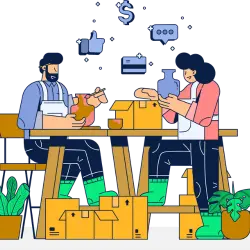
If you’re considering selling your store, there are a few preparatory steps you may need to take beforehand.
Preparing to Sell Your Shopify Store
First, ensure that your storefront is appealing to buyers by optimizing all functionalities. You should also review your business performance based on market trends and goals to secure an appropriate price. Revenue, profit margins, and growth potential should help determine the final valuation. You can also use this information to increase the business’s appeal to potential buyers.
At the same time, you can make the sale run more smoothly by preparing the necessary documentation beforehand. Buyers will likely want to see financial statements, traffic analytics, and supplier agreements.
Where to Sell Your Shopify Store
The simplest way to conduct the sale is to transfer ownership directly through the platform’s admin tools. However, this necessitates having interested buyers ready. If you don’t have any buyers lined up, you may need to turn to third-party marketplaces to generate interest in your store.
Look for marketplaces with a solid reputation, ensuring they offer legal services and vet buyers with transparent fee structures. Each platform has its requirements, so it’s important to understand these to prepare your store accordingly.
If you expect your storefront to be a high-value sale, finding a broker to handle negotiations and find qualified buyers may be worth it.
Delete Your Shopify Account and Find Alternatives
How you choose to cancel your Spotify subscription depends on your ultimate goal. You may want to pause your account if you intend to return to the store, or you may want to sell your store to cash out on the brand you’ve built. Sometimes, you must deactivate your account to find a more suitable, feature-rich, or customizable solution to build your eCommerce business.
As a versatile and powerful payment solution, PaymentCloud supports many eCommerce systems, ensuring smooth transactions regardless of your chosen platform. Whether you’re continuing with Shopify or moving to another service, PaymentCloud offers the flexibility and reliability needed for easy eCommerce payment processing in any environment.
Frequently Asked Questions
Can I Cancel My Subscription at Any Time?
Yes, you can cancel your Shopify subscription at any time. Shopify offers flexible plans without long-term contracts, meaning you can deactivate, pause, or change your subscription as needed.
It’s important to understand that you’ll lose access to your data once you cancel, so you should save any important information before doing so. You won’t receive a refund if you cancel your account before you finish the time you paid for.
Can I Stop Paying My Subscription?
It’s not a good idea to stop your Shopify payments without going through the cancelation process. Shopify may freeze your account if you cease payment without officially canceling or pausing your plan. This could lead to potential loss of access to your store’s data and affect your store’s operational status.
When Should I Pause Instead Of Canceling My Subscription?
Under certain circumstances, pausing your Shopify subscription may be better than canceling it outright.
If you intend to take a temporary break, you can avoid the inconvenience of reestablishing your entire storefront by simply pausing your account rather than deleting it. Furthermore, pausing the account may also be a good idea if you’re experiencing financial constraints that require you to rethink your subscription payments. This way, you can reduce costs without losing access to your business.
Finally, pausing your subscription is a good idea if you need time to significantly restructure operations.
How Can I Unpause My Subscription?
You can reactivate your paused Shopify account by logging in, navigating to the admin dashboard, and choosing to reactivate your account.
Upon logging in to a paused store, you’ll be prompted with an option to reactivate your account. Once you do so, select a suitable Shopify plan that aligns with your business goals. Then, your account will be up and running once again.