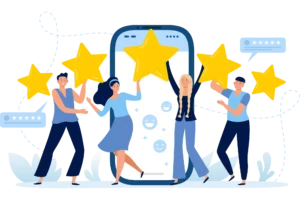
Using Authorize.net and WooCommerce in tandem is a secure way to accept payments online. WooCommerce is one of the world’s most popular eCommerce platforms—currently powering more than 6.5 million websites globally.[1]Meetanshi Blog. “30 WooCommerce Statistics You Need to Know [2023]“. Accessed on May 17, 2023. Best of all, the platform is open source, making it fully customizable to your business’s design preferences and payment needs. However, to benefit from secure, affordable transactions on WooCommerce, you’ll need to implement an equally reliable payment gateway provider.
Authorize.net provides payment gateways for businesses seeking seamless payment processing online. One of the many reasons Authorize.net is popular among business owners is because of its compatibility with a range of leading merchant account providers. If your business wants to integrate a payment gateway into your website, you’ll need a plugin to facilitate the connection between Authorize.net and your WooCommerce store.
This guide explores how to fully integrate WooCommerce with Authorize.net. We’ll also overview the top WooCommerce plugins to accept payments via Authorize.net, as well as other useful details about processing credit cards online. Continue reading if you’re ready to discover how to integrate a WooCommerce store with one of the world’s leading payment gateway providers!
Top 5 WooCommerce Plugins to Accept Payments via Authorize.net
As previously mentioned, if you’re looking to accept payments with an Authorize.net payment gateway, your WooCommerce website must use a plugin to facilitate the integration. Below, let’s explore five of the top Authorize.net plugins available to WooCommerce website owners:
1. ELEX Authorize.net Payment Gateway for WooCommerce
Pricing: Starts at $79 per year
If you want a payment gateway plugin option that allows customers to stay on your website while paying for products, the ELEX Authorize.net Payment Gateway for WooCommerce is an excellent choice. This simple, hassle-free payment plugin supports Mastercard, Visa, Discover, American Express, JCB, Diners Club, and more. It also allows customers to pay via eCheck.
Additionally, this option is compatible with WooCommerce subscriptions, which makes setting up recurring payments for customers easy. It’s also possible to choose which page on your website customers are redirected to after payment completes, making it easy to customize the checkout process to your business’s needs. Also, if you want to test the product without paying, a free demo is available.
2. YITH WooCommerce Authorize.net Payment Gateway
Pricing: Starts at $79.99 per year
The YITH WooCommerce Authorize.net Payment Gateway is the perfect Authorize.net plugin option if your business wants a sleek, versatile payment gateway option. With this plugin, merchants have two payment options: onsite payments and offsite payments. With onsite payments, customers pay for items with a credit or debit card directly via a checkout page on your website. Offsite payments transport customers to an offsite Authorize.net payment gateway to complete payment. Additionally, this plugin allows customers to save payment details on a merchant’s website for future use, reducing payment delays.
3. Integration with Authorize.net for WooCommerce
Pricing: Starts at $99 per year
Integration with Authorize.net for WooCommerce is an easy-to-use Authorize.net plugin that simplifies accepting payments on your WooCommerce store. It’s also possible to save customer payment details for future use. This plugin makes accepting all major credit cards—including Visa, Mastercard, American Express, and Discover a no-brainer.
4. Authorize.net Payment Gateway for WooCommerce
Pricing: Starts at $79.99
The Authorize.net Payment Gateway for WooCommerce is another Authorize.net gateway that allows WooCommerce store owners to accept all major credit cards. Likewise, this eCommerce platform has built-in tools for offering pre-orders and subscriptions, making it easier to set up payment options tailor-made to your specific business model. Additionally, the plugin allows merchants to process refunds directly from their WooCommerce dashboard at their online store.
5. Authorize.net Payment Terminal
Pricing: Starts at $20 per year
If you want a low-cost plugin, the Authorize.net Payment Terminal is a solid option. However, its feature list is best suited for businesses with a smaller number of goods and services. Unlike other gateway options which allow customers to select products from a traditional WooCommerce store, this plugin is far more basic. With the Authorize.net Payment Terminal, businesses have two options: allow customers to input the amount they owe, or select from a pre-defined product cost dropdown menu in the checkout terminal.
How to Set Up & Integrate Authorize.net with WooCommerce
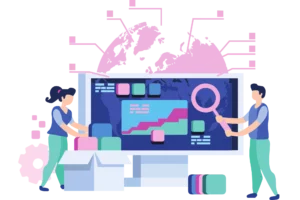
Setting up and integrating Authorize.net with WooCommerce is straightforward if you follow the instructions carefully. Below, let’s explore a quick, four-step guide for using Authorize.net with WooCommerce:
1. Choose and Install Plugin
Once you choose a WooCommerce Authorize.net plugin to set up your Authorize.net payment gateway, it’s time to install it on your website. The setup process is similar regardless of which plugin you choose for your business. After you select a plugin, install and activate it on your WooCommerce dashboard.
2. Enable Plugin
Next, head to the WooCommerce tab on your dashboard and select “Settings.” Once the settings page opens, select the “Payments” tab at the top of the page. This redirects your browser to the custom payment options available to your business.
Locate your Authorize.net WooCommerce plugin on the “Payment methods” tab and ensure the “Enabled” toggle next to the plugin is switched on. On the right-hand side of the row containing your Authorize.net plugin and its toggle, select “Manage” to open up its settings.
Next, click the checkboxes next to “Enable / Disable,” “Tokenization,” and “Card Verification (CSC).” Then, select the “Charge” option from the dropdown menu next to “Transaction Type” and the “Production” option from the dropdown menu next to “Environment.” This finalizes the initial setup of your Authorize.net plugin—now it’s time to add your API keys.
3. Add API Keys
To add payment API keys, start by logging into your Authorize.net account (this is hosted via Authorize.net, not WooCommerce). Once you log into your dashboard, click “Account” and select the “API Credentials & Keys” tab under the “General Security Settings” heading. Here, you’ll have full access to your API credentials and keys.
Now, copy the “API Login ID” and paste it into your WooCommerce dashboard (there will be a field for this value on the same settings page discussed in step two of this guide). Next, copy the “API Transaction Key” from your Authorize.net dashboard into the corresponding field on the WooCommerce dashboard. Last but not least, copy the “API Signature Key” from your Authorize.net dashboard into the corresponding field on the WooCommerce dashboard.
After you input the required API keys, scroll down to the bottom of the WooCommerce dashboard and save the changes. If you don’t complete this step you’ll have to start again.
Quick Note: If you haven’t generated an API Transaction Key for an extended period, Authorize.net may ask you to regenerate a key before using it on your WooCommerce website.
4. Run Test Transaction
The final stage of setting up an Authorize.net plugin on a WooCommerce page involves testing your new gateway. The most efficient way to test it is to process a transaction on your website using your credit card. If you don’t want to spend a lot of money, lower the price of the product or service to test the system. Just make sure to change the price back to its original value after the test run. If the payment goes through, your new Authorize.net payment gateway is set up correctly and you can begin processing transactions!
WooCommerce & Authorize.net: Closing Remarks
WooCommerce is an especially ideal eCommerce platform for high-risk businesses due to its support for third-party gateways. When you choose to implement both WooCommerce and Authorize.net for your online payment processing, you’ll ensure secure and compliant payments, eliminating any potential risks associated with your business.
When it comes to payment gateways, Authorize.net is a top contender in the market. However, to fully leverage its capabilities, it’s essential to have the right payment processing services connected to it. Thankfully, PaymentCloud provides businesses with a comprehensive payment processing solution that is both powerful and efficient. Even better, PaymentCloud seamlessly integrates with your Authorize.net account!
Authorize.net + WooCommerce FAQs
What’s the difference between AIM and CIM for WooCommerce Authorize.net integration?
The primary difference between AIM and CIM is that CIM allows you to store cardholder information using tokenization, making it easier for customers to save card data for future use.[2] Authorize.net. “SkyVerge-WooCommerce integrations for Authorize.net“.Accessed on May 17, 2023. If you’d like to streamline the checkout process for your shoppers, this feature makes paying for items hassle-free.
Can I set up Authorize.net DPM on WooCommerce?
Yes, it’s easy to set up Authorize.net DPM on WooCommerce. To start the process, head to the WooCommerce tab on your dashboard, select “Settings,” and then “Payments,” and use the toggle listed under the “Enabled” tab to choose Authorize.net DPM. Next, select “Set Up,” and you can begin configuring Authorize.net DPM for your WooCommerce website.
Can I set up recurring payments for subscriptions with Authorize.net on WooCommerce?
Yes, it’s possible to set up recurring payments for subscriptions using the Authorize.net payment gateway on WooCommerce. This business model allows merchants to collect routine payments in exchange for goods and services, improving exposure to repeat customers and long-term cash flow.
Which WooCommerce plugin is the best for Authorize.net integration?
The best WooCommerce plugin for Authorize.net integration will depend on your business’s individual needs. Fortunately, there are plenty of reliable options to choose from. Browsing the top plugins outlined in this guide will help you determine which integration best suits your business.